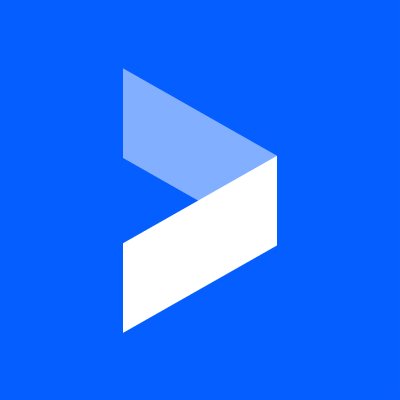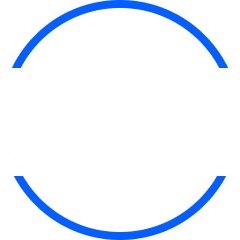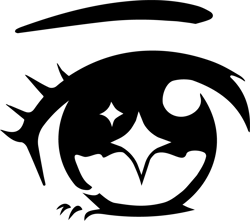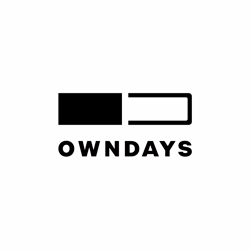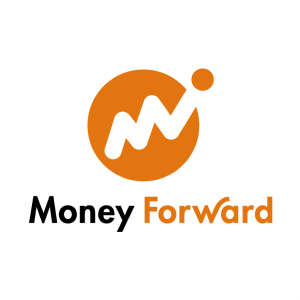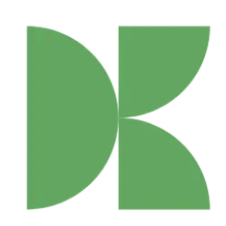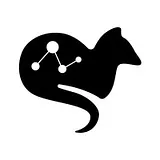Updated September 5, 2023
What Does a Japanese Keyboard Look Like?
Ever wondered what typing is like in Japanese?
Given the thousands of characters and symbols and a varying alphabet, if you thought that the Japanese keyboard has thousands of tiny buttons, you’re not alone!
Luckily for Japanese people, this is not the case. Japanese keyboards utilize smart solutions to allow computer users to write both in Japanese and in English efficiently, and this is what I’m here to talk about today.
In this article, I’ll explain how Japanese keyboards work, what they look like, as well as how you can input Japanese characters on any Apple Mac or Windows computer.
First, let’s start by clearing a few things up about the symbols/characters that are used in Japanese.
Japanese Writing Systems
As I explained in my other post on how hard it is to learn Japanese, there are two main writing systems in Japanese, namely, the syllabic (kana) and logographic (kanji) systems.
Kana
Syllabic simply means that each symbol represents a sound or a syllable. There are two types of phonetic syllabaries in Japanese: Hiragana and Katakana. Together, these two alphabets are also referred to as kana or kanamoji.
Essentially, the reason there are two different kana syllabaries is that a large number of words in Japanese are actually taken from other languages.
While Hiragana is used for words that originate from Japanese, Katakana is used for foreign words or words that are incorporated into the language from other languages. The difference between the two kinds of symbols acts as a cue for the reader to figure out whether the word is a foreign one or not.
In total, there are 46 syllables, or characters, in each kana syllabary. While this may sound like a lot compared to the English alphabet, which only has 26 characters, you’ll realize that this is nothing compared to kanji.
Kanji
Meanwhile, the other Japanese writing system, which is the logographic kanji, is based on each symbol having a certain meaning instead of representing a sound or a syllable. This means that each symbol refers to a word and has its own meaning, and these symbols can be combined to make other words.
Kanji originates from Chinese, and it’s a shared alphabet between the two languages. As there are over tens of thousands of characters, it’s hard to include every symbol on a keyboard, which makes kanji unsuitable for typing.
While the alphabet is shared by both Japanese and Chinese, it’s not really possible to write entirely in Kanji when writing in Japanese. This is why it’s often used in conjunction with kana.
In fact, knowing kanji in addition to the kana alphabets will improve your reading speed greatly, but when typing, neither kanji nor kana alphabets are efficient when you consider the layout of a regular keyboard. This brings us to a typing method that’s popular in Japanese.
So, What’s Romaji?
While it’s true that kanji and kana are the two writing systems in Japanese, there’s also romaji, which isn’t a Japanese alphabet but is used in Japan regularly.
Basically, romaji translates to “Roman letters.” Romaji is an input or typing method that essentially means writing the pronunciation of kana syllables using the English alphabet.
If you’re learning Japanese, you might be familiar with Romaji, as it’s widely used by beginners to make things a little easier. However, it’s recommended to switch to reading Japanese characters rather than sticking with the romaji once you start understanding the basics of Japanese.
There are multiple types of romaji: Hepburn, Nihon-Shiki, and Kunrei-Shiki, to name a few. However, Japanese learners don’t really need to worry about these, as it’s a pretty advanced topic, and it’s better to start adapting to kana and kanji as soon as possible anyway.
Speaking of which, if you’re learning Japanese, you can also benefit from my other posts where I talked about the best tools to learn Japanese, and basic Japanese phrases you can use in your daily life.
As you may have guessed, due to the fact that romaji contains fewer characters and the alphabet is compatible with most other popular languages in the world, romaji plays a big role in typing Japanese on a keyboard. Here’s what I mean.
What Do Keyboards in Japan Look Like Then?
Having explained all the typing systems and input methods in Japanese, I can finally get to what a regular Japanese keyboard looks like. Here is a picture for reference:
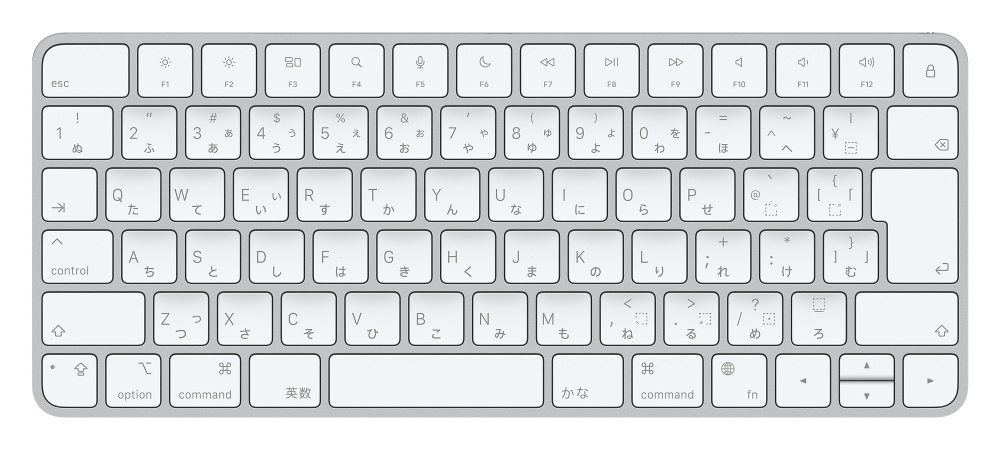
Source: Apple
It may be a bit underwhelming, as it just looks like a regular keyboard with added symbols, which are the hiragana characters I mentioned earlier. However, there are still some minor differences.
The reason there are both romaji and kana symbols on the keyboard is that they can actually be used in both ways. You can use the additional buttons to switch between different typing styles, hence the additional buttons.
Most people prefer to type the romaji pronunciations of the words, which are then automatically converted into Japanese characters. As there are no spaces between words when writing in Japanese, the space bar is used for the conversion of characters after typing out each kana syllable.
Sometimes, there may be different symbols for words that are close to each other in pronunciation, and the additional press of a space bar easily solves this problem as well; it allows switching between multiple potential conversions of the sound easily.
All you need to do is keep pressing the space bar until you find the right sound. After the kana suggestions, pressing the space bar one more time will bring up the kanji symbol for the word you’re trying to type.
While this is the most common method and keyboard type that’s in use, there are a few other Japanese keyboards as well. Let’s have a quick look at each one.
Types of Keyboards in Japan
While the image I shared above contains one of the most popular keyboards that’s in use in Japan, which is the Romaji JIS layout, there are other keyboards with different layouts, some of which look way cooler if you’re into unusual-looking gadgets like me.
Nicola Layout
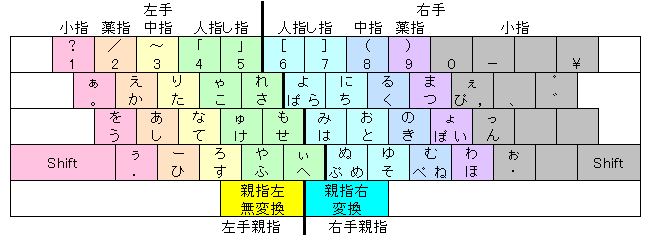
Source: Wikimedia
Also known as the “thumb-shift layout,” the Nicola layout was invented in the ‘70s, became popular quickly, and still has many users today. The kana-focused layout makes it easy to type directly in kana rather than using romaji.
The keyboard utilizes a thumb shift button to switch between the lower and upper characters in each key.
M-System Layout
This romaji-based keyboard layout came about in the ‘80s. The English letters are placed as efficiently as possible to type Kana, but the keys don’t contain any kana symbols at all. This layout has a smaller user base, but it’s still an efficient way to input kana.
You can learn more about the M-System layout here.
TRON Layout

Source: Wikimedia
The TRON layout is a special layout designed for kana efficiency, and it just might be one of the most interesting-looking keyboard layouts out there.
Invented in the ‘80s, this layout contains two shift buttons on the left and right sides, which helps to switch between different hiragana. It was designed to require the least amount of button presses to input Japanese words.
How to Type Japanese on Mobile Devices
By now, it’s probably clear that you don’t need a special Japanese keyboard to type in Japanese. You can simply use the romaji input method to type pretty much any word or sentence using any regular keyboard that has Roman letters on it.
However, for mobile, it goes a little differently. While it’s still possible to input words using the same method of using romaji and pressing the spacebar, most Japanese people prefer to use a kana keyboard on mobile devices.
Here’s what a kana layout looks like on mobile:
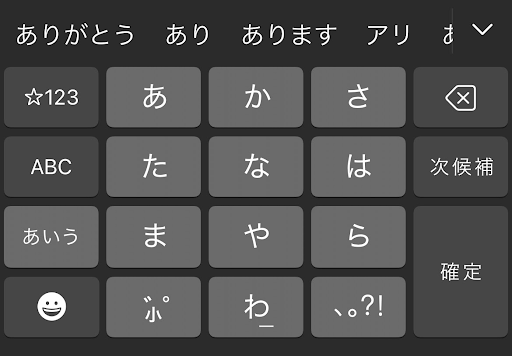
Basically, this layout works by swiping to find the right kana symbols, and it’s more efficient than it sounds. The characters are grouped together in a way that makes sense in Japanese, so if you press the correct symbol, you can just swipe left, right, up, or down to pick the right character among the ones that pop up.
All you need to know is which character belongs to which character family, but if you’re already typing in kana, you won’t have a problem with that.
How to Input Japanese Characters on a Windows PC and Apple Mac
Last but not least, if you’re learning Japanese or simply want to try typing in Japanese, let me show you how you can do so using your Windows PC or Apple Mac keyboard with a simple setting.
If you’re on a Windows PC, you can head over to Settings, navigate to Language, and click on “Add a Language.”
Type in “Japanese” to search, click on it once it comes up, and click “Next.” In the next screen that shows up, make sure that the “Install language pack” option is selected, the “set as my Windows display language” option is unselected, and click “Install.”
And voila! Now you’re good to go.
If you’re using a Mac instead, go to System Preferences from either the Apple menu or the bar at the bottom of your screen, click on “keyboard,” and then on “input sources.”
Click on the “add” button in the next window and select Japanese. You’ll have two options here, which are “Japanese-Kana” and “Japanese-Romaji.” You can pick either and click “add.” Now you can easily type in Japanese on your Apple Mac keyboard with these settings.
While this is all for this post, if you want to learn more about the Japanese language, you can check out my posts on popular anime phrases you can use and different ways you can say thank you in Japanese.
If you’re more serious about learning Japanese, you can also check out my post on how to study for the JLPT, as well as the best language schools in Japan.
Get Job Alerts
Sign up for our newsletter to get hand-picked tech jobs in Japan – straight to your inbox.